If you own an Apple Watch, you know how convenient the device can be for keeping you connected even when you're away from the phone. But with so much going on inside, it has to cram a lot of information onto a tiny screen. That means that some of your Apple Watch's symbols and buttons can be confusing to the untrained eye.
One of the most commonly confusing symbols: The red dot at the top of your Watch's face.
What does the red dot on your Apple Watch mean?
The red dot that appears at the top of your Apple Watch's home face means that you have unread notifications. It'll appear whenever you have a notification, and only goes away once you check them.
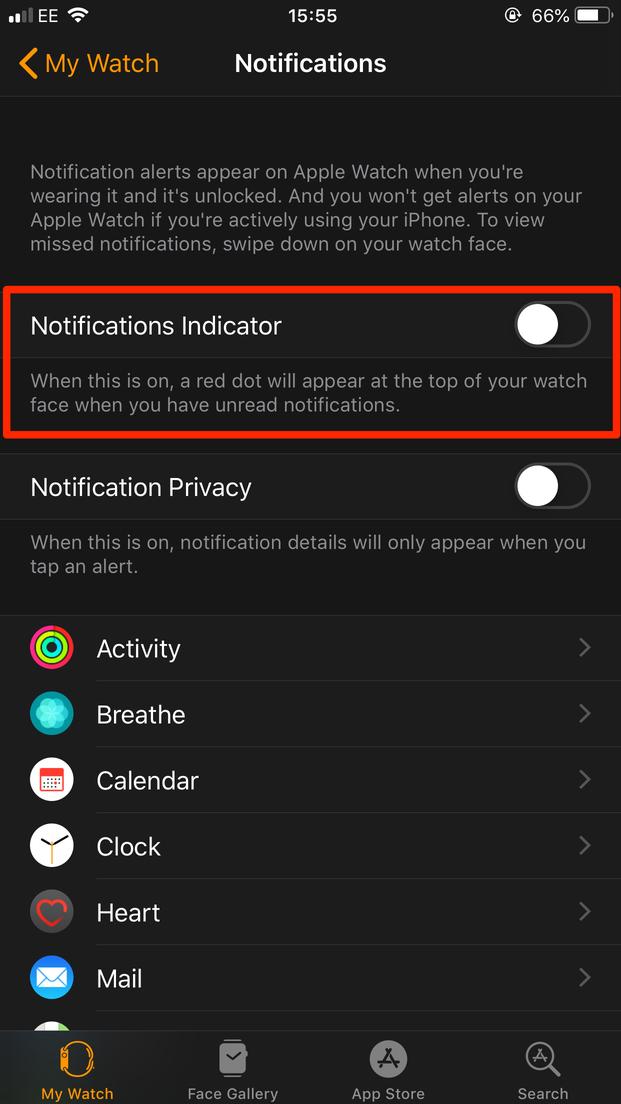
Luckily, it doesn't take much work to check your notifications. Swipe down from the top of your Apple Watch's screen to open the notification page, and then swipe back up to close it. You don't even need to open any of the notifications — just checking this page will erase the red dot.
To get rid of a notification, swipe your finger to the left over it, then tap the X icon. You can also scroll to the very top of the notifications page and tap Clear All.
How to turn off the red dot on your Apple Watch
If you don't want that red dot to appear whenever you have notifications, you can disable it via the Watch app on your iPhone.
Open the Watch app and make sure that My Watch is selected at the bottom of the screen. Then tap Notifications, and toggle off the Notifications Indicator.
You can re-enable this feature at any time by toggling the button back on.
