Samsung recently launched Samsung TV Plus in India and the same is now showing up as the default left-most or (-1) home screen on several Samsung Galaxy phones, the same place where most phones show Google Discover feed and most Samsung phones used to show Bixby Home or Samsung Daily.
What’s Samsung TV Plus and Samsung Free?
The South Korean brand has termed this left-most home screen pane as ‘Samsung Free’ and it comes with auto-play enabled by default. The Samsung Free is a truly free service with integrated ads that grants access to a decent assortment of entertainment, sports, news and other live TV channels.
Some of these are really great to have but it’s understandable that many users wouldn’t want the service on a dedicated home screen pane. It could also result in accidental battery drop and data wastage. Thankfully, you can easily disable it with a few simple steps.
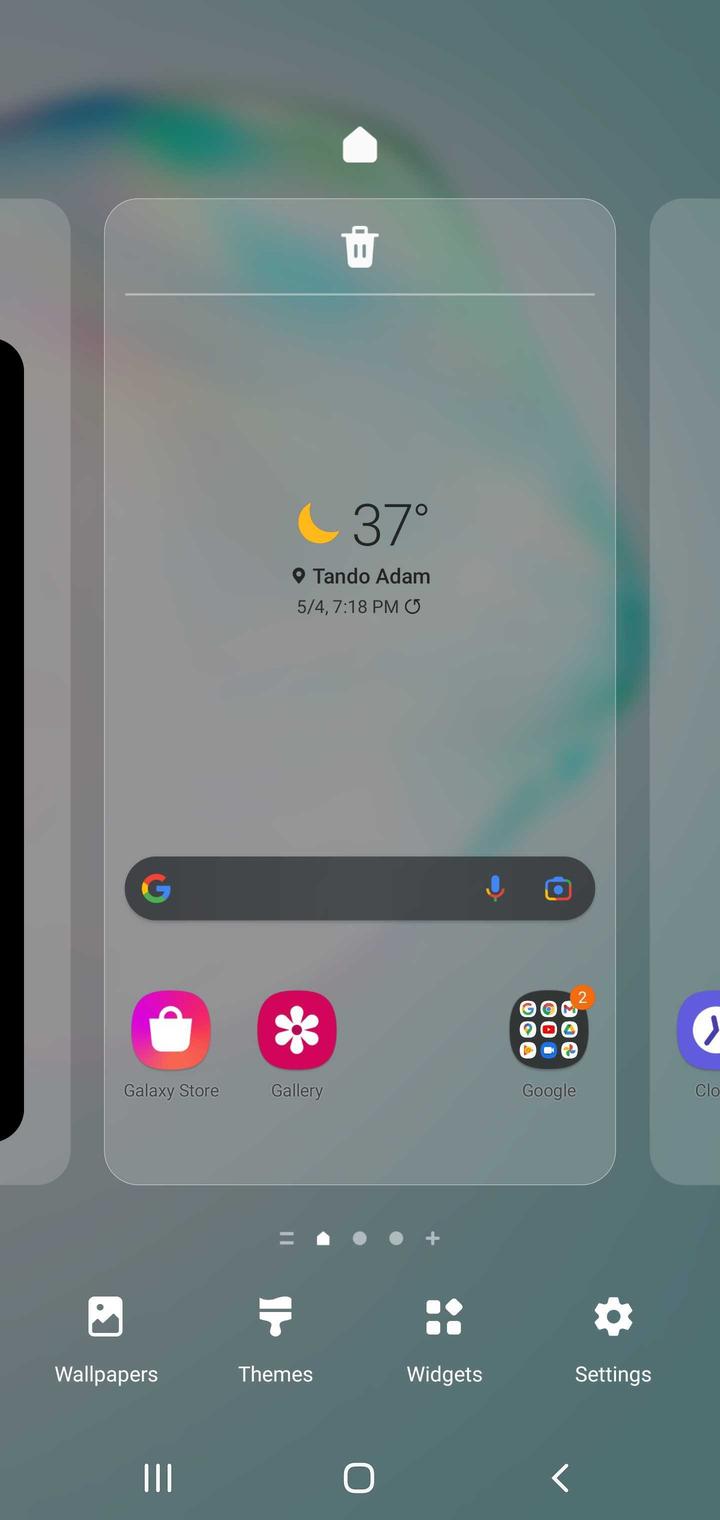
Also Read: Windows 11 tips and tricks - 11 cool features you should know
How to Disable Samsung TV Plus from the (-1) home screen
The option to disable or replace Samsung Free or Samsung TV Plus is not present in the launcher settings. From the Samsung TV Plus settings menu at the top right, you will only get the option to select “Leave Samsung Free” request that can take a few days to process and will get rid of the Samsung TV Plus for good.
If you just want to keep Samsung TV Plus but want to remove it from your home screen, here’s what you need to do:
Step 1: Long Press on any home screen other than the Samsung TV Plus screen.
Step 2: Now swipe to the left-most home screen preview.
Step 3: You will notice the Samsung Free toggle on the top-right corner. Just toggle it off.
Alternatively, if the Samsung TV Plus doesn’t bother you, you can directly access the settings from the menu on the top left and ensure that that the ‘Auto Play’ option is disabled and the ‘Stream over Wi-Fi only’ option is enabled.
