If you ever have a need to reset your Galaxy Watch 4 smartwatch, you’ll want to make sure you don’t lose everything in the process. Luckily, Samsung has made it pretty easy to back up anything the watch already has on it. This way, you can restore the Galaxy Watch 4 if you ever do need to perform a reset.
While hopefully this won’t ever be the case, you might run into an issue with the watch that calls for a reset to bring it back to factory settings. Sometimes this can fix software problems. Or, you may simply want to sell the watch or give to a friend or family member.
In which case, you’d want to perform a reset so you can wipe the device of all your personal data.
AdvertisementHow to back up and reset your Samsung Galaxy Watch 4
Before you go down the route of resetting your watch, you should go through the process of a backup so you can save your data. We’ll walk you through both processes in this guide, starting with the backup.
How to back up your Galaxy Watch 4
To start the backup process, wake up the display and open the watch’s menu. Then scroll to the settings and tap on that to get into the settings menu.
AdvertisementScroll (or rotate if you have the Galaxy Watch 4 Classic with the rotating dial) down to the Accounts and Backup option you find in settings. As the name of this submenu suggests, you’ll find the backup option in here.
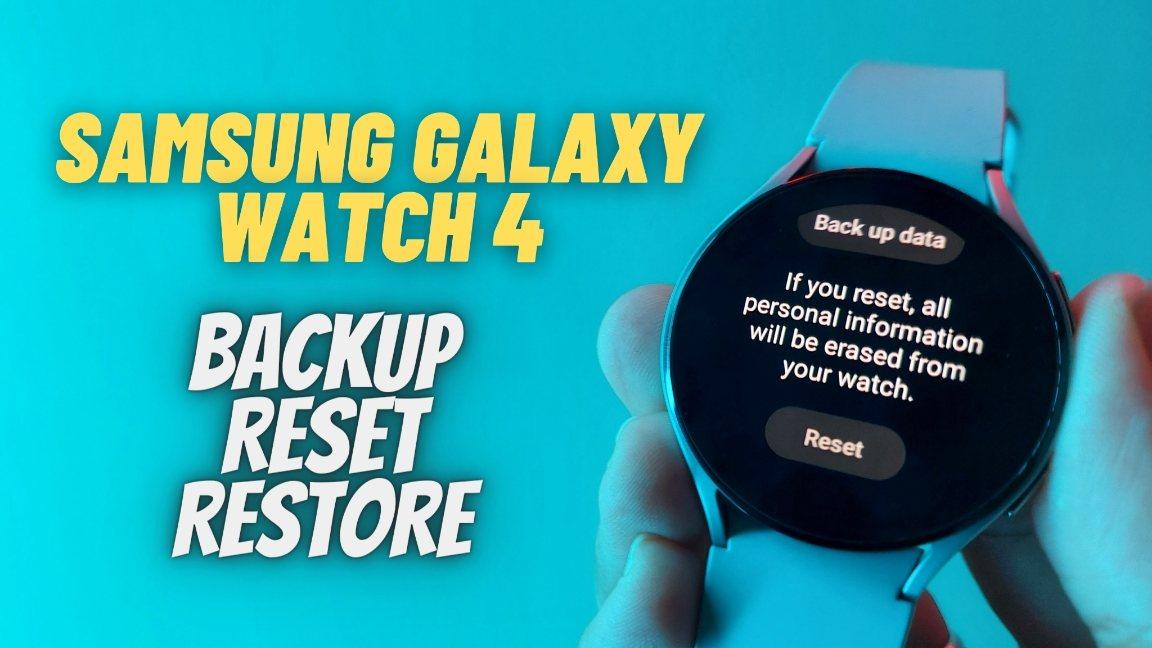
Next, tap on the option to backup data. Then select Show On Phone. You’ll now be asked to finish the process on your smartphone.
Once you’ve gone through first few steps on the watch itself, move over to the phone and finish the process through the remaining steps within the app. To start, launch the Galaxy Wearable app.
AdvertisementOnce you have watch settings open, scroll until you find the menu for Accounts and Backup. Tap on that.
Once again you want to make sure you’re backing up the data for the correct account. In most cases you probably are as most users may only have one Samsung account to use.
After you verify the account is correct, select the back up data option.
AdvertisementGo through and tap on all of the options for data that you want backed up. Once you have them selected, tap the start button and the backup process will begin. Simply let the app do its thing and it should finish in just a few minutes.
Once it’s done, you can move on to the process of resetting the watch. It’s also not a bad idea to have automatic backup enabled. That way you won’t have to go through this process manually every time. However this is optional and if you prefer to do it manually, then don’t worry about turning the auto backup on.
How to reset your Galaxy Watch 4
AdvertisementNow that your watch data is backed up, let’s get the reset process going. If you’re resetting the watch to fix an issue it’s having, hopefully this fixes the problem. If not, you may need to contact Samsung support.
On the watch, open the settings menu. This will be the same place you went before for getting to the backup options.
Once you’re in the accounts and backup menu, you should see an option for reset. Tap that and then move on. After you tap the reset button, you’ll be greeted with a short message from Samsung that this will wipe the watch of all data that’s currently on it.
AdvertisementSince you just backed up the watch data though, you have nothing to worry about.
Tap the reset button and the watch will go through wiping all that data off itself. And that’s basically it. Just sit back and let the watch do its thing to reset. Which should take just a few minutes. After that, you can go through setting it back up, and restoring any data you may want back. Or you can power it off if your intention was to wipe the data before getting rid of the watch.
