We use our smartphones to do more than just send and receive text messages and phone calls. Gone are those days. Smartphones are so integrated into our lives and can do so many tasks and functions, anything from ordering food to making banking transactions.
One of the more basic functions our phones have that we use so often and sometimes overlook is telling the time. It is such a simple yet integral function of the smartphone. The clock app on the smartphone also allows its user to set up timers and alarms.
Recently, users discovered that Android's native clock app alarm is not working. The bug is connected to a recent Google rolled out allowing phones running on Android 5 or newer to set up alarms that play music from Spotify instead of the provided tones. The feature should work for any Spotify user, with or without a premium subscription. However, users started to report that their clock app was failing to play alarm sounds.
As more and more reports of the problem popped up, it was able to be deduced that the problem was from the Spotify integration.
According to Google, they are working on a fix, said Screen Rant. The next update sent out would patch up the alarm clock bug. However, if you need a workaround right now, we've listed down ways to set up an alarm on your smartphone.
Is it just me, or is the Android Clock app no longer sounding alarms during Do Not Disturb periods - even if Alarm is set to override? I mean, I don't mind the lay-ins but...
— Flyfour (@flyfour) September 5, 20216 Steps to Get Your Android Clock Working Again and Set Up an Alarm
1. Check your Alarm settings to see whether Spotify is being used to play a music track when the alar is set, Tech Radar suggested. If you find this to be the case, go ahead and remove the track from the alarm. Go ahead a choose a default tone.
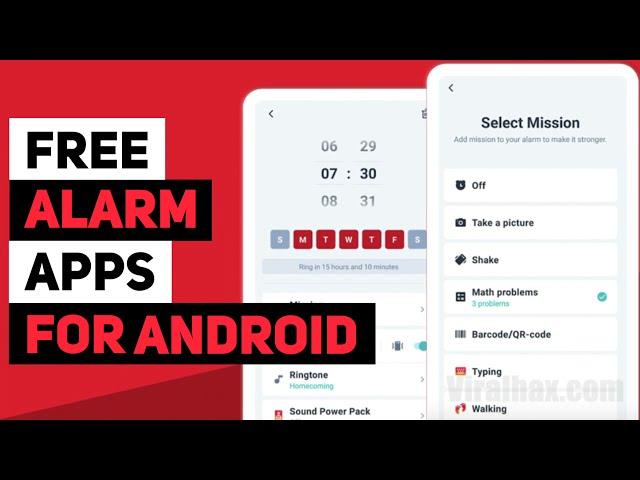
2. Check if this fix worked by setting up an alarm in a close enough time frame with the default tone selected. Wait for the alarm to go off.
3. Make sure the Android OS is up to date. And be on the look out for the next update that will hopefully patch up the problem.
4. If the problem persists, it is best to look for an alternative alarm app as a temporary work around to this issue.
Read Also: Mayk.it App Download: Social Music App Full Features,How to Install in iOS, from Apple Store
Alright guys, so my new favorite essential app is the Alarmy App (free). It’s like any other Alarm App but in order to turn the alarm off,I have to do complex Math Problems or scan a QR/Barcode of an item in my house. The item in my house is my multi vitamins located downstairs pic.twitter.com/FcDf6P3WHN
— Cí (@oneillworld) October 6, 2020Alternative Alarm Apps
Mornify is a well rated alarm clock app, Screen Rant said. It also has Spotify integration if that feature. Alarmy is one of the highest-rated alarms apps and also supports musical alarm. Tech Radar also suggests MB Alarm Clock and Simple Alarm Clock Free. Both are great alternatives that offer the user the ability to set multiple alarms at once as well as being able to rename each of them and set which days they should go off.
5. Once you have decided on an app, set it up as the default for your device. This cone be done through the Google Assistant app, Tech Radar said. Make sure it is enabled and then ask the following: "OK Google, [App name] Simple Alarm Clock Free, set alarm for 9am tomorrow."
6. Confirm the action by selecting to complete the action using the selected app and then you can set the alarms as normal.
This workaround should work well until Google has rolled out the patch.
Related Article: What Is Logi Dock? Work-From-Home Setup Made Better by Logitech's New All-in-One Dock
