If you just got a new Apple Watch Series 5 ($417 at Amazon) and are planning to sell your old Apple Watch Series 3 ($199 at Apple), here's how to set it up and unpair your old model. The newest Apple Watch brings a number of refinements and new features to last year's Series 4. Released alongside the iPhone 11 ($499 at Apple) and 11 Pro, the Series 5 adds an always-on display, female health tracking features and a built-in compass.
Before you can start using your new smartwatch, you'll have to set it up. If you already have an Apple Watch, you'll need to start by unpairing the Watch from your iPhone. This is a relatively smooth process, but you'll have a number of choices to navigate.
We'll walk you through how to pair an Apple Watch to your iPhone as well as how to disconnect your old one and erase it. We'll also show you how to activate a new cellular plan or remove your previous one. If you want to follow along step-by-step, check out the video below.
Pair a new Apple Watch to your phone
The first thing you need to do is charge up both your iPhone and your new Apple Watch. It's not important that they both have a 100% full battery, just enough to get through the pairing process and load a backup of your old Apple Watch.
Next, take a moment to install the band. Simply press and hold the button next to the band on the bottom of the watch. Then slide the band in place until you feel a click. Repeat for the other side.
Now put your Apple Watch on your wrist and find a nice comfortable fit. Turn your watch on by pressing and holding the side button until you see the Apple logo appear on the screen. On your iPhone, a pairing screen should pop up. Tap Continue.
If you don't see this screen, open the Apple Watch app on your iPhone, then tap Start Pairing.
A pattern of blue particles will appear on your Apple Watch. When you're prompted, position your iPhone so that the Apple Watch shows in the camera's viewfinder. After a moment, the two devices will be paired.
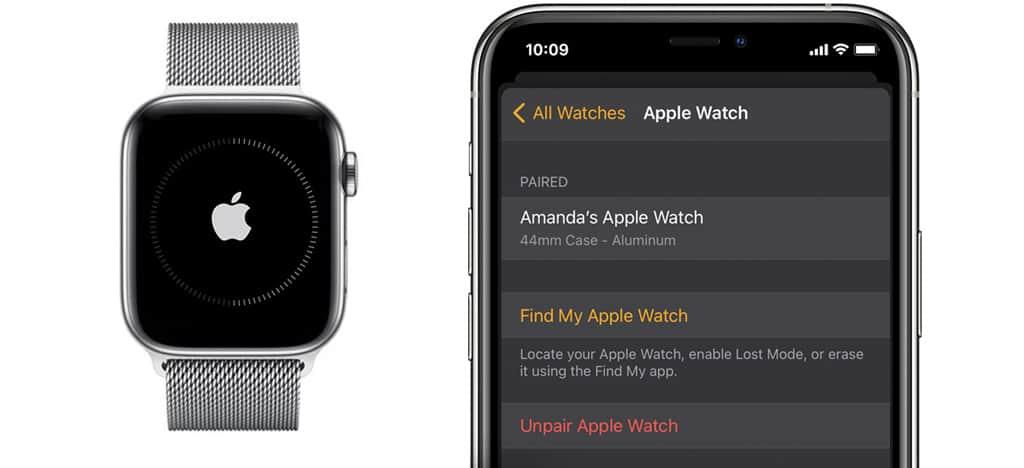
Now, tap Set Up Apple Watch and follow the instructions on your iPhone and Apple Watch to finish the setup. At this point, you can restore a backup of your previous Apple Watch to your new one.
If you can't or don't want to use your iPhone's camera for pairing, you can tap Pair Apple Watch Manually at the bottom of your phone's screen. When your Apple Watch's display shows the blue particle pattern, tap the information icon (that's the letter "i" inside a circle on the bottom corner). A six-digit code will appear on your watch's screen. Type this code on your iPhone when prompted. After a moment, your iPhone and Apple Watch will be paired and you can continue setting up your watch.
Turn on your Apple Watch's cellular service
Once you're paired and have some preferences set up, you can activate the cellular service on your Apple Watch if it's supported. If you're not sure whether your watch can connect over a cellular connection, take a look at the digital crown. If it's red or has the outline of a red circle, then it's a cellular model. Otherwise, it isn't.
Apple's new Watch Series 5 is 'always on'
See all photos+36 MoreIf you haven't yet, make sure that your carrier plan allows you to add a watch. Prepaid plans and some older accounts might not support additional devices. And I should note that your iPhone and Apple Watch need to be on the same carrier. So if you have an iPhone on Verizon, but want to put your Apple Watch on AT&T, it's not going to work.
From your iPhone, open the Apple Watch app and open the My Watch tab, Then, tap Cellular and Set Up Cellular. Next, follow the instructions for your carrier. Essentially, you're accessing your account. Just like when you set up your phone, you might need to contact your carrier for help with this.
How to unpair an Apple Watch from an iPhone
Unpairing your Apple Watch will return it to factory settings. But before your Apple Watch gets erased, your iPhone will create a new backup that you can use to restore on a new Apple Watch.
Start by opening the Apple Watch app on your iPhone. Next, open the My Watch tab. At the top of the screen, tap on your Apple Watch. On the next screen, tap on the information icon next to the name of your Apple Watch. Finally, tap Unpair Apple Watch. Several pop-ups will appear verifying that you want to unpair.
If you have a cellular plan, you'll be given the option to keep it or remove it. You'll be asked to enter your AppleID password. After a minute or so, your watch should be unpaired from your phone and restored to factory settings.
You can erase your Apple Watch two ways
If you don't have your iPhone or are having trouble unpairing it, you have two other ways to erase it.
Erase from your watch: Go into the Settings app on your watch, then go to General and then Reset. Tap Erase All Content and Settings and then enter your passcode.
Erase from your iPhone: Open the Apple Watch app on your iPhone, tap on the My Watch tab. Then go to General, then Reset and finally tap Erase Apple Watch Content and Settings.
Erase your Apple Watch cellular plan: Open the Apple Watch app on your iPhone. Tap the My Watch tab then Cellular. Tap the information circle next to your cellular plan. And finally, tap Remove Verizon Plan, or whatever the carrier name of your plan is. If this doesn't work, contact your carrier to have it remove your Apple Watch from your cellular plan.
Read next: 7 new Apple Watch features you have to try now. | Best iPhone 11 and 11 Pro cases you can get now
Receive expert tips on using phones, computers, smart home gear and more. Delivered Tuesdays and Thursdays. Comments CNET Apps TodaySmartwatchesAppleNotification on Notification off How To